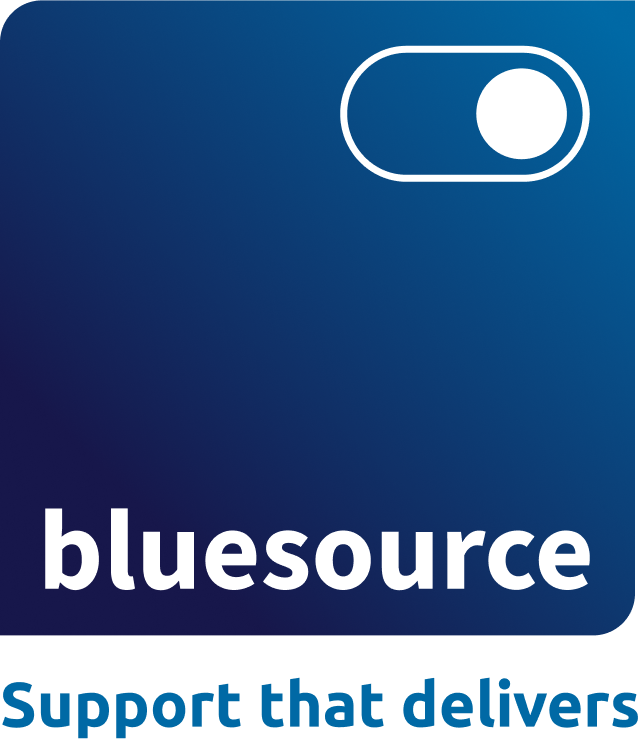Did you know that poor shortcut handling can derail your email archive migration to Office 365?
Challenges when migrating email archives into Office 365
Imagine trying to open an email post-migration to Office 365 and you get nothing. How would this feel?
Oh! The dread!
Remember that email trail that you thought you had deleted years ago, never to be seen again. All the emails have just suddenly turned up in your inbox.
Panic! What now?
These are just a couple of examples of the challenges faced by IT Teams and individual users when migrating email archives into Office 365. Yes, it is a standard activity, but the presence of shortcuts is one of the major challenges in achieving migration success.
Here we identify the top 5 challenges to look out for when migrating emails to Office 365:
- Forwarded shortcuts that don’t migrate
Your archive migration failed to identify and migrate any items (shortcuts) - Public folders containing shortcuts are difficult to size
If you plan to migrate legacy public folders to the ‘modern’ public folder service in Office 365, you need to be able to ‘chop up’ your public folders into sub 100GB chunks. Getting a fix on exactly what size your public folders are when they contain shortcuts is quite a challenge – especially when a shortcut might be a few KBs and the archived item it links to could be 10MBs (or whatever you’ve set your message size limit to in Exchange). Often the best strategy here is to re-hydrate your public folder archives back into Exchange (on-prem) first, and then migrate. That way, you know exactly what you’re dealing with. - Shortcuts in public folders you think aren’t there!
Although you might have blanket archiving rules in place for user mailboxes – but not public folders – think again. One recent organisation was adamant that its public folders had not been archived (therefore they didn’t need to be considered as part of the migration project). Wrong! On inspecting the message class of the public folder contents, they found a high proportion of archived emails. In short, users had been busy dragging and dropping shortcuts to archived items into public folders, why wouldn’t they? - Zombie messages (shortcuts that come back to life post migration)
Enterprise Vault (EV), for example, does a good job of synchronising the status and location of shortcuts, however, there are some scenarios where deletions might not be picked up. This can happen where users drag their shortcuts into the Outlook
deleted items folder, rather than highlighting them and using the right-click delete option that links with EV. It also occurs when users delete an entire folder (that contains a proportion of shortcuts). Having deleted items reappear to end users is a great source of concern! - Missing flags & categories
Ultimately, because shortcuts ‘look and feel’ like regular emails, end users treat them that way. This includes filing them into different folders, setting follow-up flags and categories and so on. If the status of emails, including their current folder location or category is lost post-migration, the most organised of your end users are effectively penalised and their productivity is impacted.
There are many scenarios that crop up with shortcuts which do vary from one archive to the next, so the minute you think you have a work around, you find a completely different challenge.
Position your organisation to move enterprise email records with confidence
The bluesource way…
bluesource’s specialist migration practice has the experience, skills, processes and tools needed to help complex, regulated organisations plan, design and migrate their data to the cloud securely and in adherence with legislative compliance and governance requirements – regardless of where the data is and the desired destinations.
To understand the challenges that surround your specific archive platform get in touch to speak with a one of our email archive migration experts.