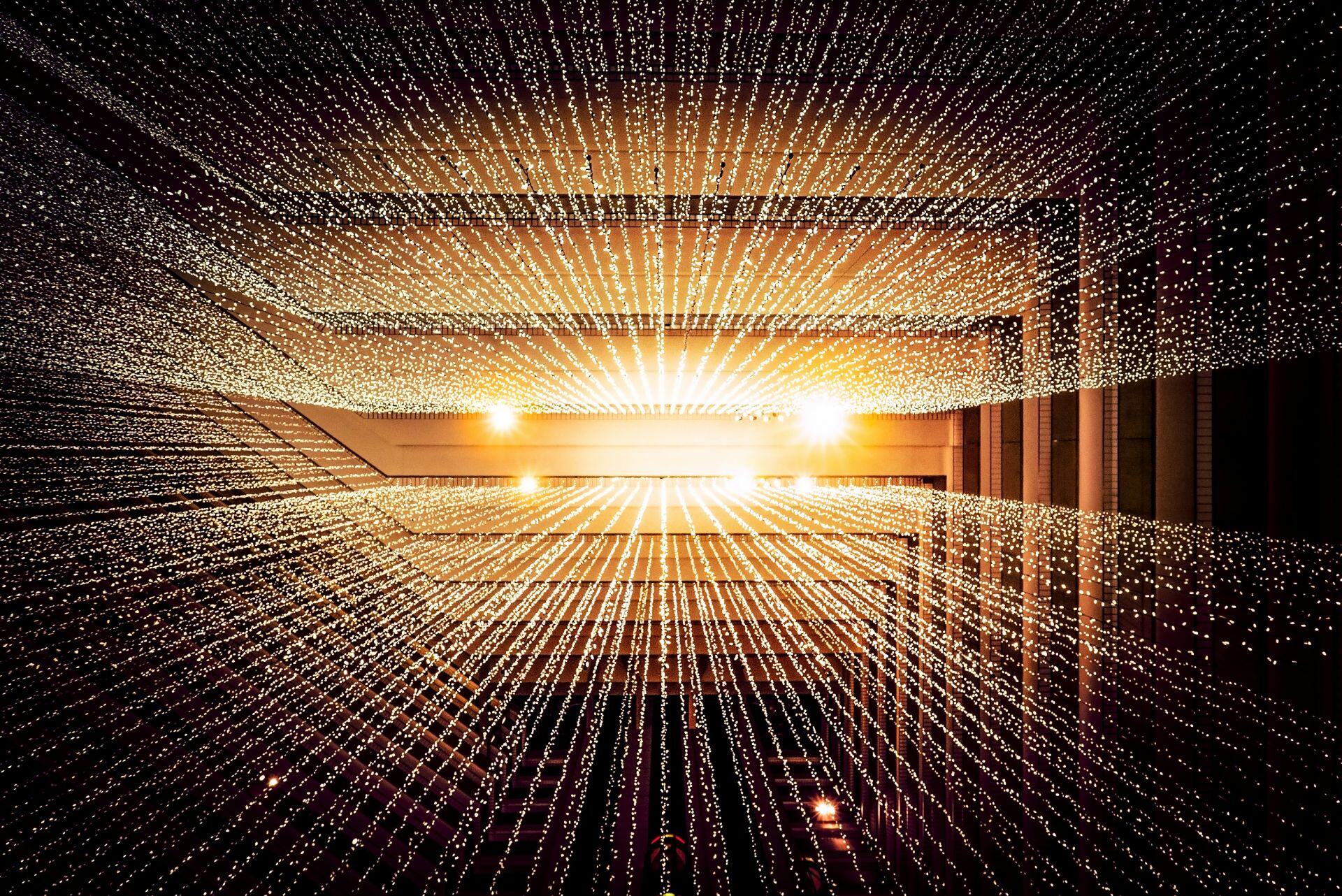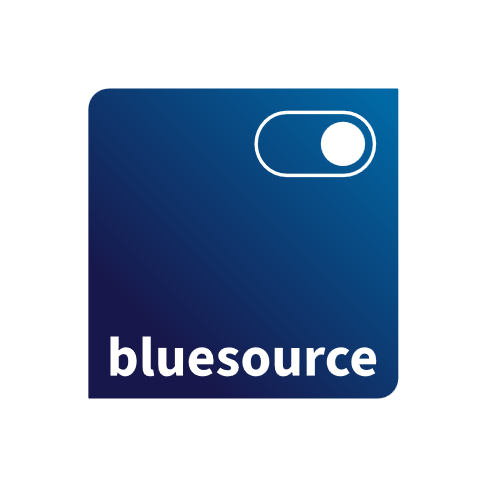As Microsoft continues to roll out hundreds of updates each month, keeping up with the latest changes can feel overwhelming. That’s where we come in. In this month’s M365 Update Series, Chief Technology Officer, Viam Mercer, dives into some of his top updates released in May 2025, that you should be aware of:
1. (Updated) Take Action: Out-of-band update to address issue on devices running Hyper-V on some versions of Windows - MC1081492
Updated May 27, 2025: This message was updated to include additional versions of Windows affected by this issue.
Microsoft has identified an issue where certain confidential virtual machines running on Hyper-V might intermittently stop responding or restart unexpectedly, affecting service availability and requiring manual intervention. This issue primarily affects Azure confidential VMs and is not expected to impact standard in-market Hyper-V deployments, except in rare cases involving preview or pre-production configurations.
To address this issue, out-of-band (OOB) updates have been released, May 23, 2025 for Windows Server 2022 (KB5061906) and today, May 27, 2025 for additional versions of Windows affected by this issue. This update is available exclusively via the Microsoft Update Catalog. For more information and installation instructions, refer to the appropriate KB article for your Windows version. If your organisation is not affected by this issue, you do not need to install this OOB update.
If you have not yet deployed the May 2025 Windows security update and your IT environment includes devices running Hyper-V on the versions of Windows listed below, we recommend you apply this OOB update instead:
- Windows 10 Enterprise LTSC 2019 and Windows Server 2019 (KB5061978)
2. SharePoint Alerts retirement - MC1072889
Microsoft is retiring the SharePoint Alerts feature to streamline and modernize user notifications. With Power Automate, organisations can benefit from an enhanced, versatile solution that goes beyond traditional alerts, offering seamless integration across Microsoft 365 services and more.
Key Points
- Starting from July 2025, the creation of new SharePoint Alerts will be gradually turned off for newly onboarding tenants.
- Starting from September 2025, the creation of new SharePoint Alerts will be gradually turned off for all tenants.
- Starting from October 2025, the SharePoint Alert expiration feature will be gradually activated. Once activated, any SharePoint Alert will have a validity of 30 days starting from its first run, then it will expire. Users can self-service re-enable expired SharePoint Alerts and extend their expiration for another 30 days. Re-enabling and extending SharePoint Alerts can be done by using the “Manage my alerts” list/library menu item, opening the SharePoint Alert to update, extending its expiration date and clicking OK. For more details refer to this support article.
- Starting July 2026, Microsoft will remove the ability to use SharePoint Alerts, existing SharePoint Alerts cannot be extended anymore and will not work anymore.
- Action: Review and assess impact
How this will affect your organisation
If your organisation still uses SharePoint Alerts, they will no longer function from July 2026 onwards. We recommend customers to port their SharePoint Alerts to the Power Automate platform or alternatively create a SharePoint Rule.
What you need to do to prepare
It’s recommended to update your user training content and prepare your help desk to support your organisation with this retirement. SharePoint Alerts users will be notified of this feature retirement via banners in both the relevant SharePoint Online page and Alert emails and users can self-service extend the alerts they deem required.
For admins:
- Note: There will not be an option to extend SharePoint Alerts beyond July 2026.
Learn more:
3. SharePoint: OneDrive and SharePoint – Protect PDF with password - MC1017119
SharePoint and OneDrive users can now secure their PDF files by adding protection that restricts unauthorized access through OneDrive Web. This feature allows you to set an open password, which is required to access the PDF, or an owner password, which sets permissions for actions such as printing or editing the document. This ensures your files remain secure and only accessible to authorized individuals
This message is associated with Microsoft 365 Roadmap ID 482193.
When this will happen:
Targeted Release: We will begin rolling out mid-May 2025 and expect to complete by late May 2025.
General Availability (Worldwide, GCC, GCC High, DoD): We will begin rolling out late May 2025 and expect to complete by early June 2025 (previously late March).
How this will affect your organisation:
- Before this rollout: Users cannot setup passwords to protect their PDF files.
- After this rollout: Users can set a User Password to protect the PDF from being opened by non-authorized users or set Owner Password to grant certain operations like printing, copying, or modifying the content.
To set up an open password:
- Open a PDF you have saved in OneDrive or SharePoint document library,
- Click the lock icon located at the top left of the screen
View image in new tab
3.Under Security, enter matching passwords.
View image in new tab
- Click Save as to password protect this document,
- Choose the location where you want to save the file and click Save here.
- A notification will appear at the bottom of the screen, indicating that a new file has been successfully saved.
View image in new tab
To set up an owner password:
- Open a PDF you have saved in OneDrive or SharePoint document library,
- Click the lock icon located at the top left of the screen,
- Under Protection, check the Grant permissions box.
- Under Grant permission, check the box for the permissions you want to allow on this document. What you need to do to prepare:
View image in new tab
- Type matching owner passwords and then click Save as to set permissions for this document,
- Choose the location where you want to save the file and click Save here,
- A notification will appear at the bottom of the screen, indicating that a new file has been successfully saved.
This rollout will happen automatically by the specified date with no admin action required before the rollout. You may want to notify your users about this change and update any relevant documentation.
FAQ
Will password protection overwrite my current PDF?
No, we currently only allow the "Save as" option, so the original PDF will remain intact.
Can I see the same permission set on the same PDF document using other apps?
Yes, users are able to view the same permission settings, and the same restrictions are applied when they view the PDF within OneDrive and SharePoint.
What you need to do to prepare:
Note: Some users may see this feature before other users within your organisation.